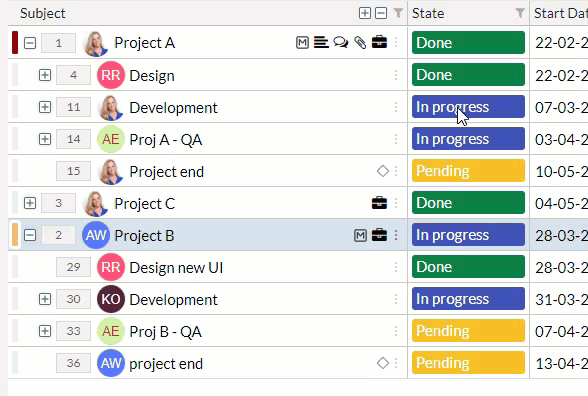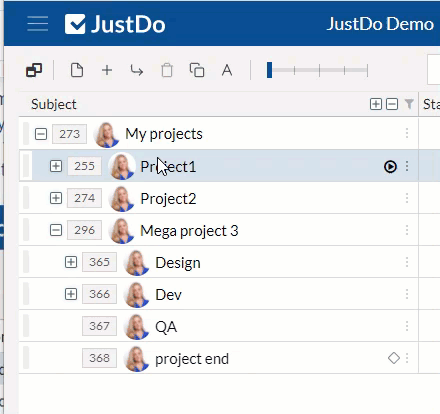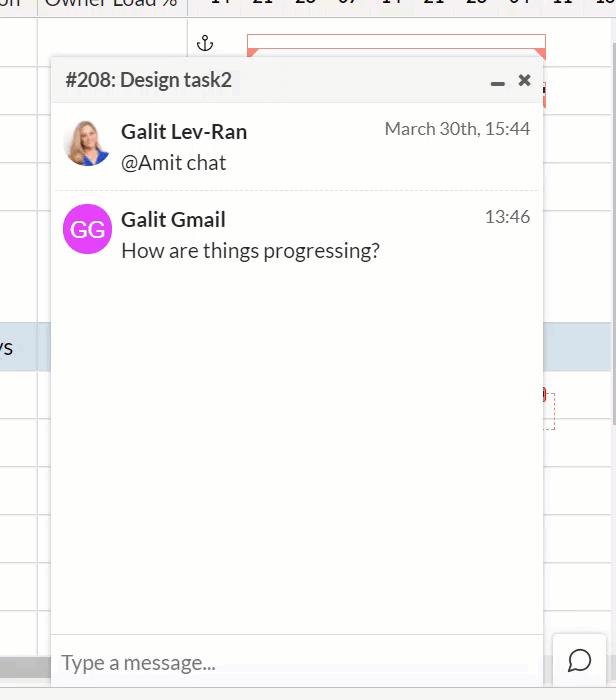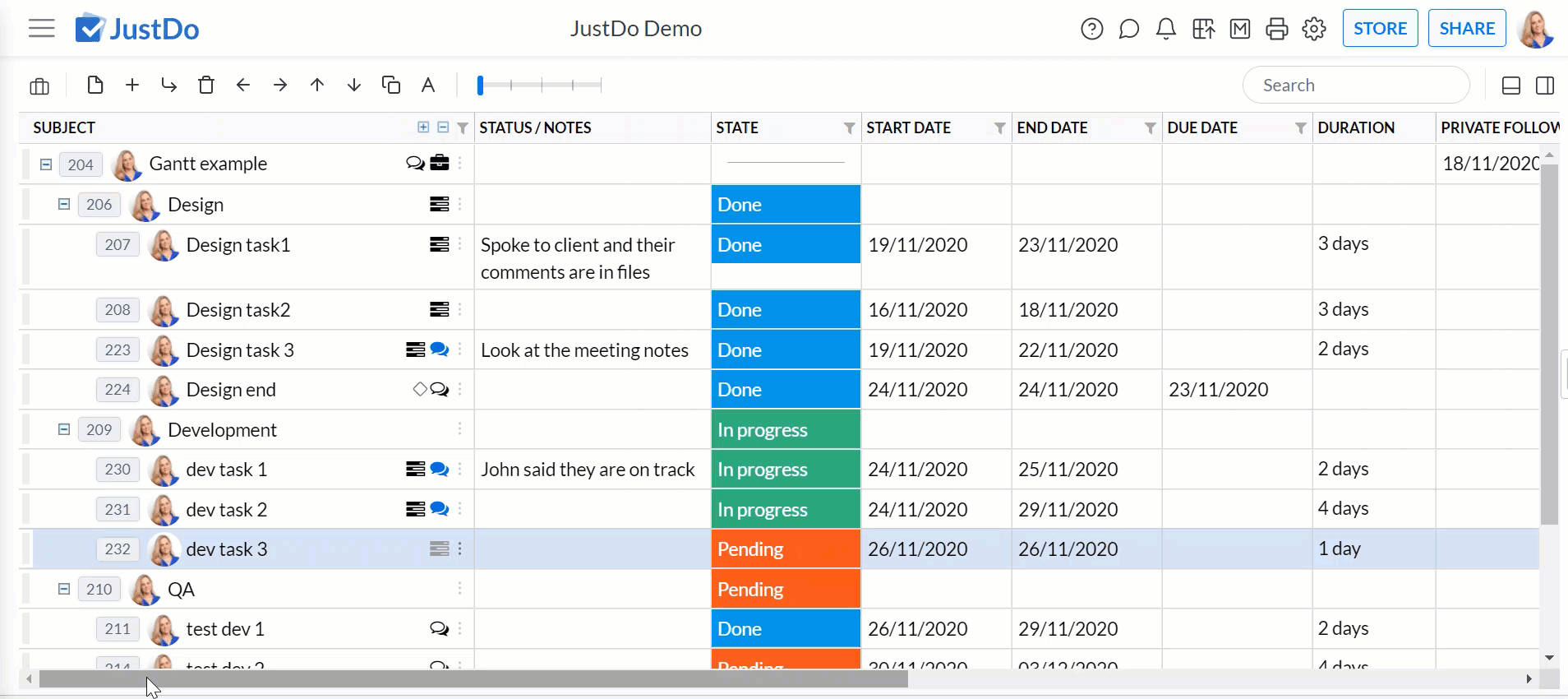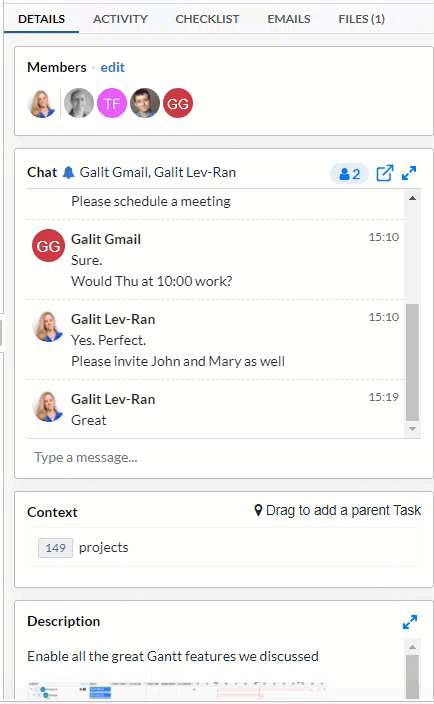- JustDo
- Live Demo
- Features
- JustDo AI
- What's New
- Blog
- Docker Hub
- GitHub
- Contact
- Become a Distributor
- Our Apps
- App Store
- Google Store
- Legal and Privacy
- Terms and Conditions
- Privacy Policy
- Cookie Policy
- Copyright Notice
- Trademark Policy
- Source Available License Agreement
- Access Request Form
- EU and Swiss Privacy Shield
- Services
- Support
- Plugins
Most Recent Product Updates
2020-08-06
Below you can find the most recent product updates
Archiving
When there are new projects and new activities you need to work on, you need to put the old ones aside and focus on the new ones. Now you can archive those projects and tasks, removing them from your day to day view, while still having the ability to access them as needed and even unarchive.
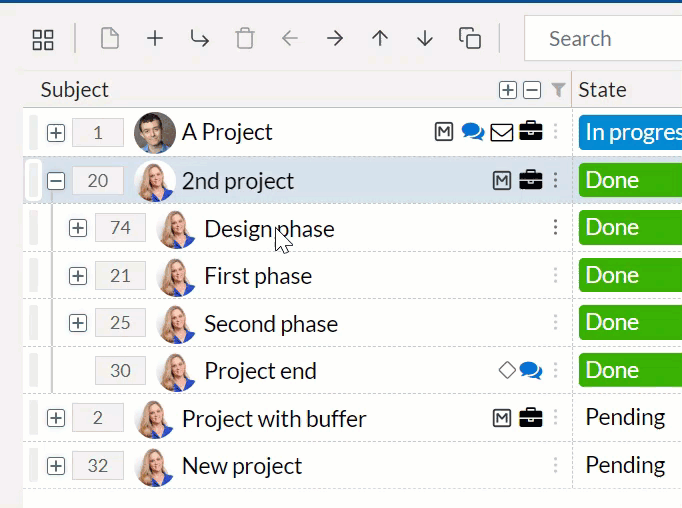
Multi-select option custom field
In addition to the “Options” custom field you now have the “Multi Options” type. This option allows you to create a list of predefined options from which users can select multiple values per each individual task. 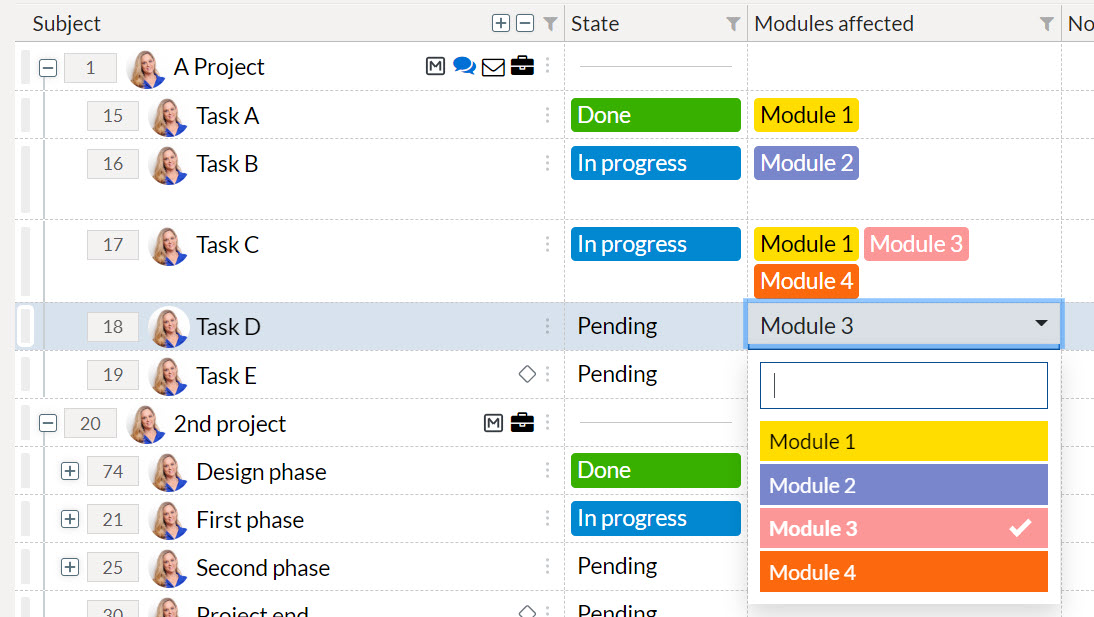
Enhanced User Experience
We've just added many useful enhancements that will make your life easier.
- An option to remove a task with its sub-tree was added to the context menu
- All system and custom date fields now have date range filters
- By clicking the three dots of the “Files” tab you can remove multiple files together
- Predecessor IDs are not clickable so you can jump to the corresponding task easily
- When copying a task you can now define the destination as well as the fields to be copied
- You can now remove yourself from the members of a task (as long as you do not own a sub-task)
Streamlining User invitation
You can now invite multiple users together to the JustDo and add them as members to specific root tasks or projects immediately.
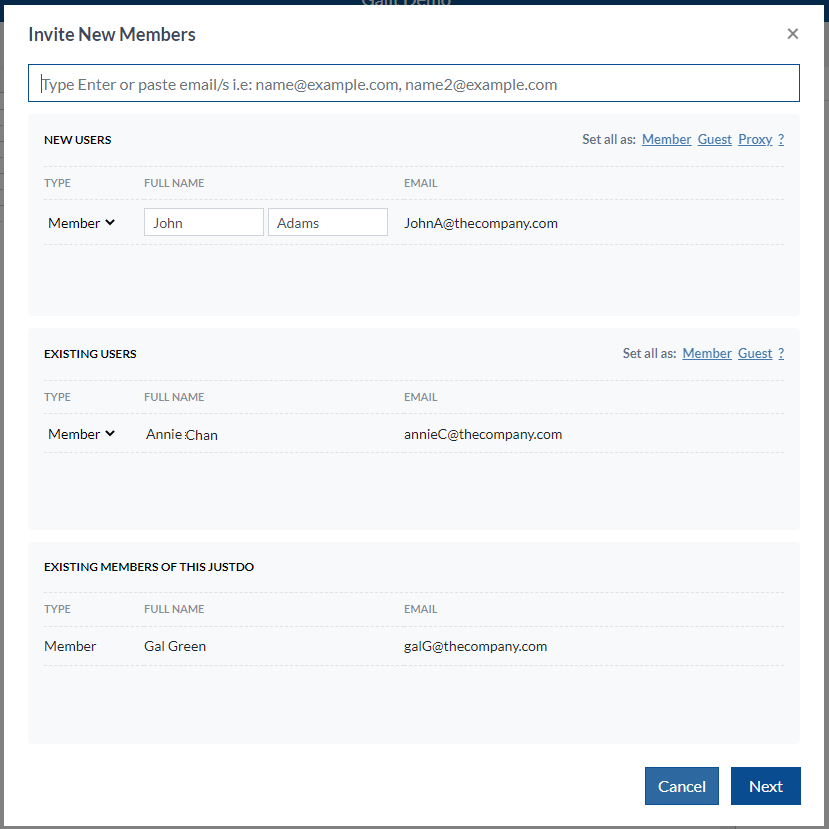
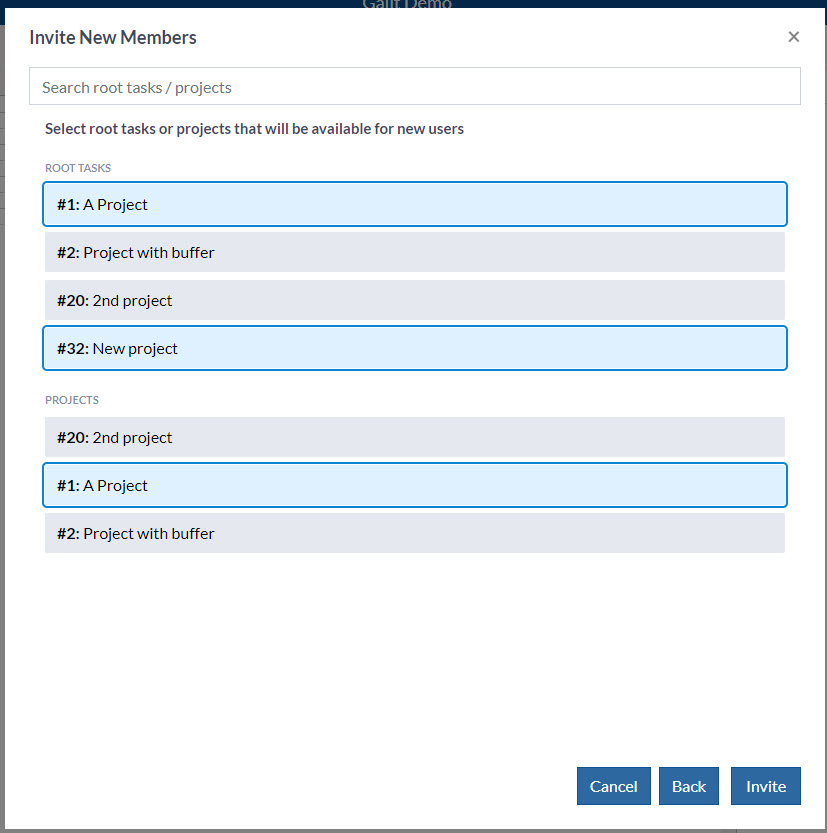
Slack times
When you need to reschedule activities, knowing how much wiggle room you have is key. Slack functionality provides you with exactly that (disabled by default). For more information click here
Adding Buffers to Your Project Plan
Things usually don’t progress exactly the way they were planned. Work gets delayed or takes longer than expected. A great way to cope with this uncertainty is to include buffers into your project plan.
Now you can add buffers that will represent extra duration that you allow activities to consume without delaying the overall timeline. The buffer’s duration automatically decreases as tasks get delayed and increases if the milestone is pushed further.
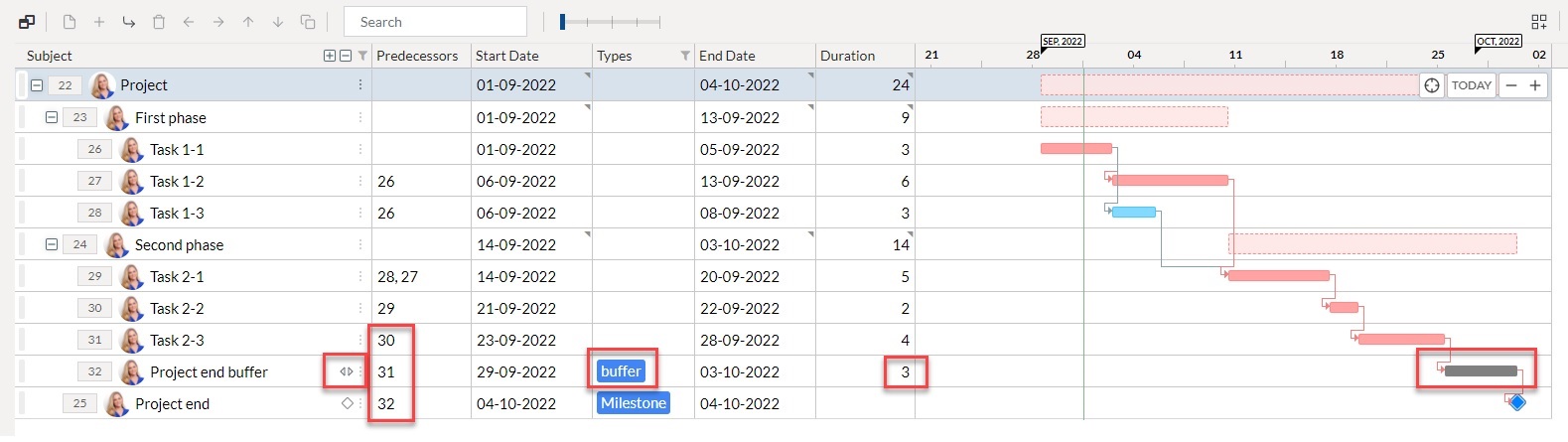
Updating the End Date when Done
Sometimes a task gets completed ahead of time. Now when you change the task’s state to done if the end date is in the future you can choose to update it using the snack bar.
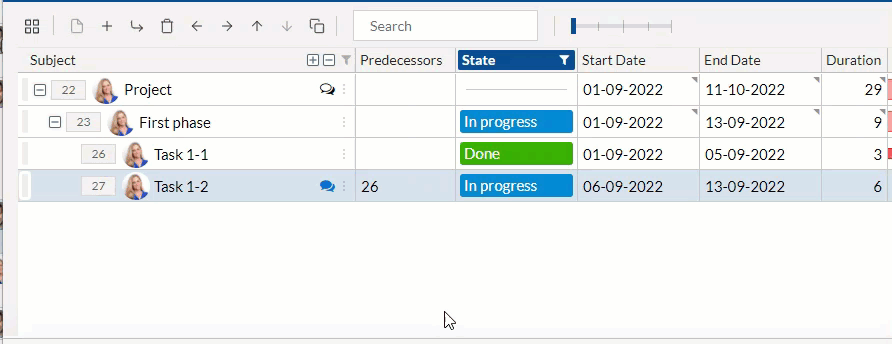
Use Any Dependency Type You Need
When you build your task and project structure, some tasks, groups of tasks or even projects may be interdependent. In JustDo you can easily map these dependencies at any level of hierarchy and with any level of complexity that you require. Finish-to-Start dependency is the default dependency in JustDo, yet now you can also use all other dependency types: Finish-to-Finish, Start-to-Start, and Start-to-Finish.
Meeting Indications
Tracking meeting notes within JustDo keeps your team on the same page all the time and makes sure that no action items fall between the cracks.
Now you can know if a specific task has relevant meeting notes by an indication on the tab in the task pane and by an indication on the grid.
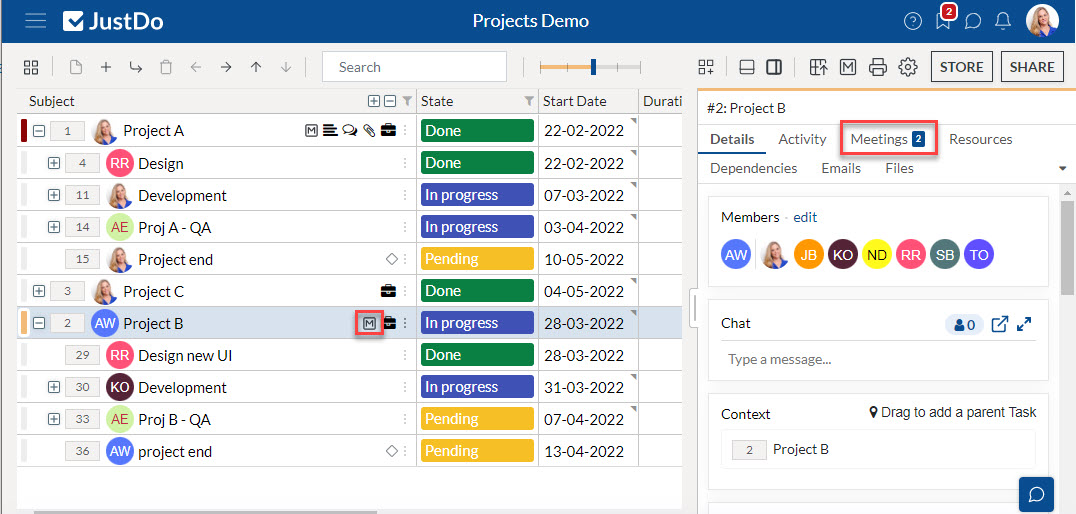
Yay! I completed a task
Completing a task is is a big thing!
Now when you mark a task as done JustDo will celebrate it with you, playing a little animation.
Saving and Sharing Grid Views
One of the strongest advantages of JustDo is flexibility, users have a broad range of control over the Grid, with the ability to customize the grid view to fit their needs for the best efficiency.
Now with Grid Views, users can save personal views of their customized grid, and Admins can save and share their personal view with all users of the specific JustDo.
Grid Views support customizing and saving of the following: columns, width of columns, order of columns, and filters.
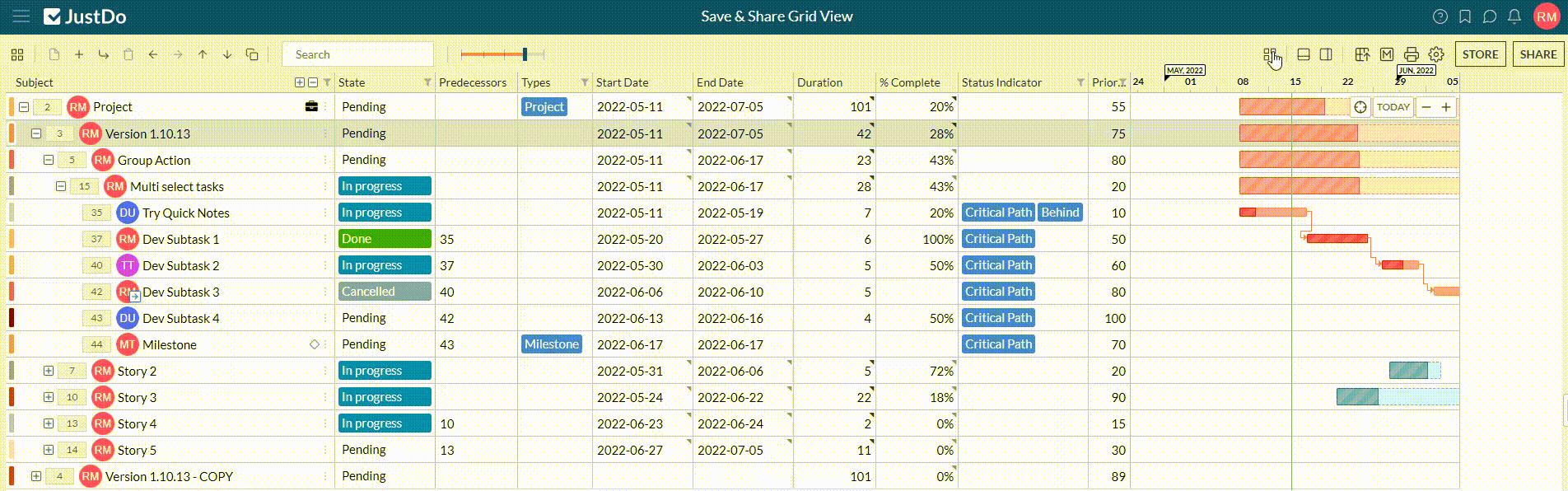
Gantt Scroll
Gantt view is an easy way to plan and manage different projects in a pictorial view. In order for users to see a selected task on the Gantt chart, they had to scroll left and right to find the task’s bar.
Now with the Gantt Scroll, you can jump on the Gantt timeline to find the selected task with only one click. You can always jump to the current date on the Gantt timeline as well.
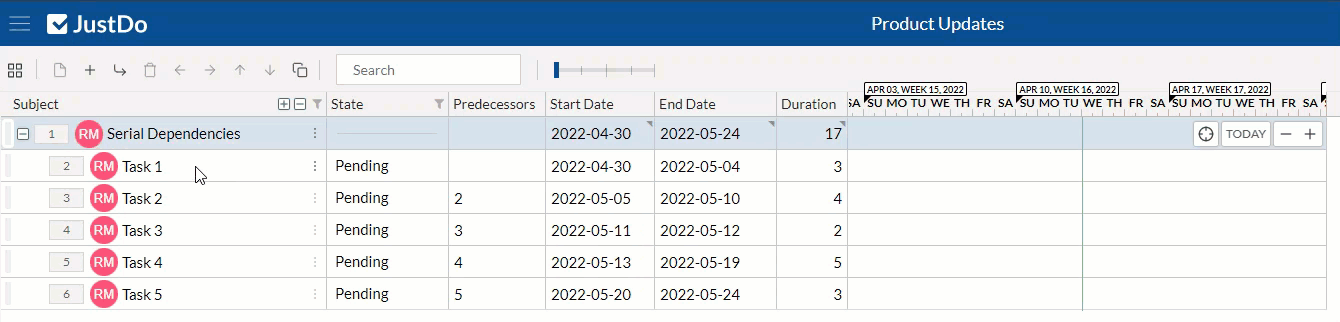
Serial Dependencies
In many cases, you have a list of tasks, each dependent on the one just before it. Instead of defining each of these dependencies manually, you can now take advantage of the “Serial dependencies” functionality, which will set all of these dependencies with only one click.
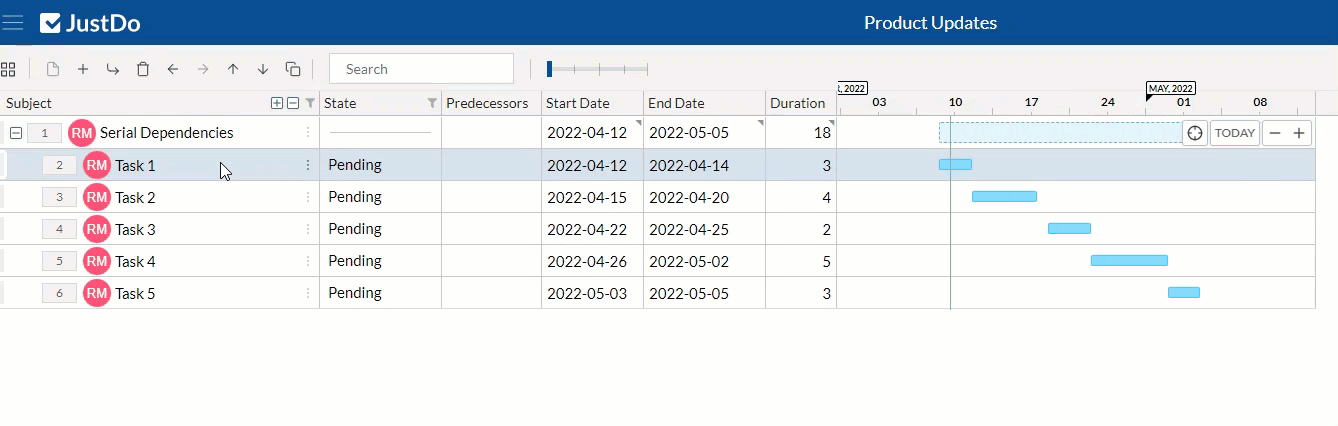
Quick Notes
How many times have you found yourself going back and forth between two platforms to only add a quick note or to edit your to-do list?
Never again, now with Quick Notes, you can access your note list from any place in JustDo, with only one click. With Quick Notes, you can draft notes, mark them as completed, and rearrange them.
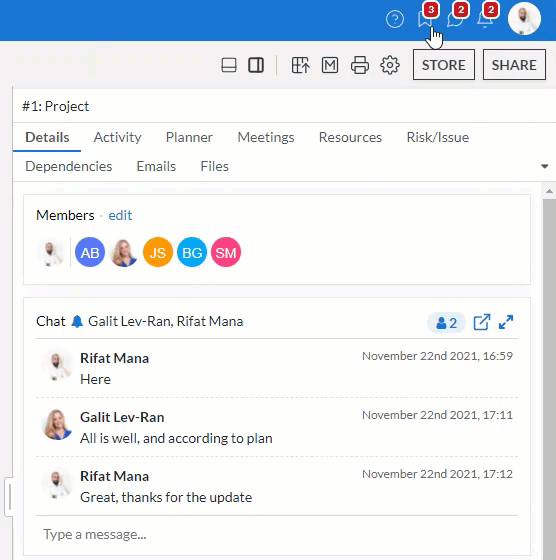
Create a task from Quick Notes
Take advantage of the Quick Notes to create a task from your notes and add it to the relevant level in the project with a smooth drag and drop.
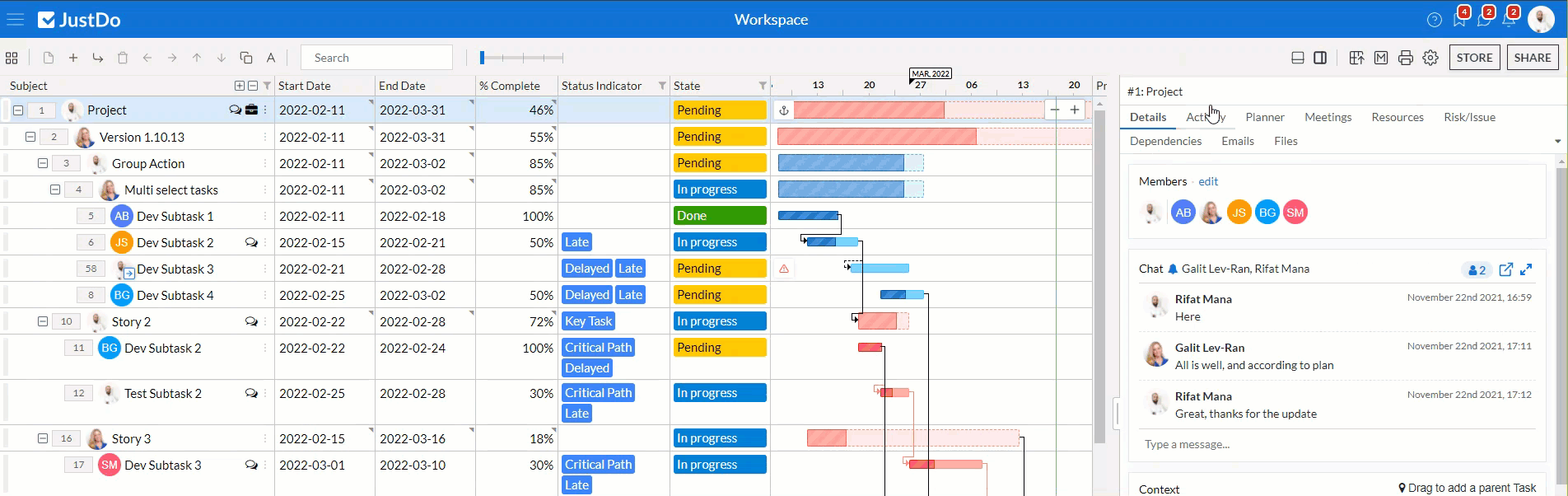
Group Actions
How often do you make the same action on tasks one by one, over and over again?
Now it’s over, with Group Actions, you can delete, indent, outdent, move down, and move up a group of tasks at the same level at once, with just one click.
Use click and SHIFT+click to select consecutive tasks, and to select non-consecutive tasks (supported for task removal) use click and CTRL+click. Available actions for the selected group are enabled on the toolbar.

Parent Task’s %Complete Auto Calculation
The %Complete of a parent task can be entered manually, and now can also be auto-calculated based on its child tasks. It is calculated automatically based on the weighted average of its subtasks. JustDo multiplies the duration of the subtasks with their %Complete values and divides the sum of them with the sum of durations.
No duration is considered as 1 day, and empty %Complete as 0%.
Task's State and %Complete Automation
Tasks' progress can be updated and tracked in multiple ways in JustDo including State and %Complete fields. Now task’s State will be changed automatically to “Done” - if %Complete is set to 100%, and it will be changed automatically to “In Progress'' - if %Complete is set to 1-99%.
Status Indicator
Focusing on the tasks that need your attention is essential in project management. In JustDo, project managers can monitor the project progress against the original project plan.
Status Indicator is a new column added to the Grid as part of the Project Health extension.
The values in the Status Indicator column are determined based on the actual progress of the task against the plan:
- Delayed: if task State is “Pending” (the task hasn't started yet) and the start date has passed.
- Behind: if task State is “In Progress”, but according to the %Complete value it’s falling behind.
- Late: if task State is “Pending” or “In Progress” and according to its end date it should have ended by now
- Overdue: task’s Due Date is today or passed and the task’s State is not Done
- Critical Path: the task is part of a Critical Path chain
- Key Task: the task is set manually by the user as “Key Task”
- No Owner: the task owner is deactivated
You can filter tasks according to their Status Indicator values.
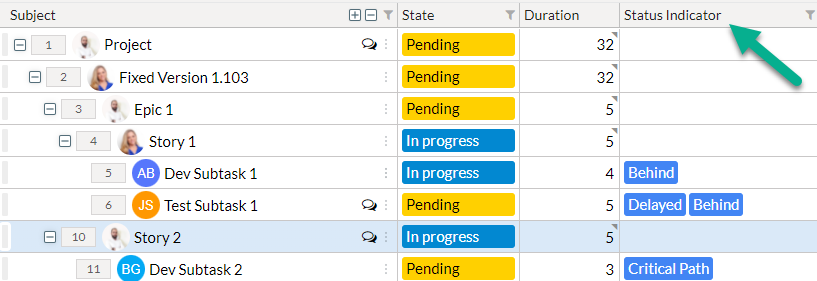
Key Task
In project planning there are some tasks that project managers consider important, now in JustDo, users can set a specific task as a Key Task, by right-clicking on the task and selecting “Set as a Key Task” from the list. Those tasks will have a “Key Task” value in their Status Indicator column.
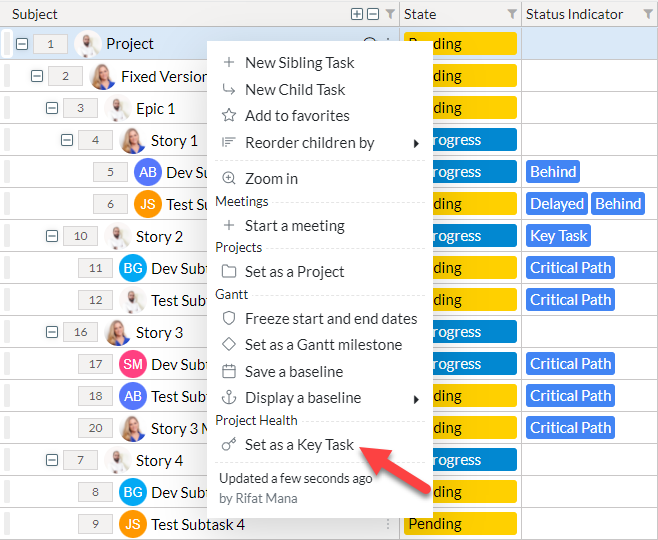
Task Types
Types is a new column added to the Grid, indicating the type of the task. Task Type could be Project or Milestone. You can filter tasks according to their Types.
“My Changes” in Activity Tab
An option to view the user’s own activity in the “Activity” tab of the bottom pane is now available.
%Complete Automations
The %Complete of a parent task can be entered manually, and now can also be auto-calculated as the weighted average of its child tasks. In addition, task’s State is affected now by %Complete value when you update it manually. Task’s State will be changed to “Done” - if %Complete is set to 100% and to “In Progress'' - if %Complete is set to 1-99%
Status Indicator Column
In order for you to focus on the tasks that really need your attention, you can now see any issues of the actual progress of the task against the plan in the new Status Indicator column. If the task is part of the critical path or if you marked it manually as a key task, it will also be indicated.
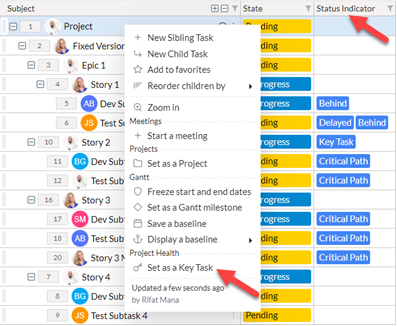
Undo in the Activity Tab
Sometimes when you’re working on a project, you need to revert your changes easily and safely, now you can undo your new changes to an individual task using the undo button in the Activity tab of the Task Pane.
You can undo changes on each field of an individual task separately, without considering the order of changes of different fields.
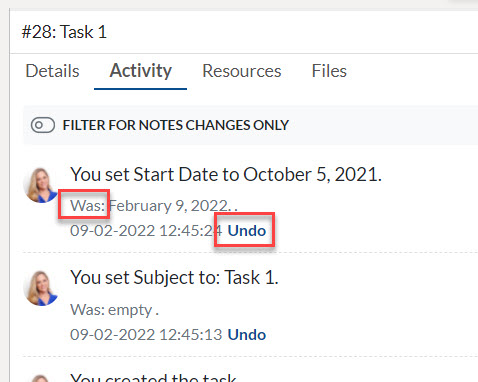
Seamless Basket Experience
When a task has sub-tasks, you can now see the auto-calculated values based on its child tasks in the Start/End Date and Duration columns, you can still fill the dates and duration manually as well. You can take advantage of the auto/manual value combination, for example for your top-down planning.
A gray rectangle at the top right of the field indicates that the value is auto-calculated based on the child’s tasks. A black rectangle indicates that both sets of values exist. The value in the field is the manually entered one, while the basket value is shown in the tooltip.
If the basket start date is earlier than the task's start date or the basket end date is later than the task's end date a warning is shown on the Gantt as well as in the project health tab.
Please note: this new enhancement is part of the Gantt extension.
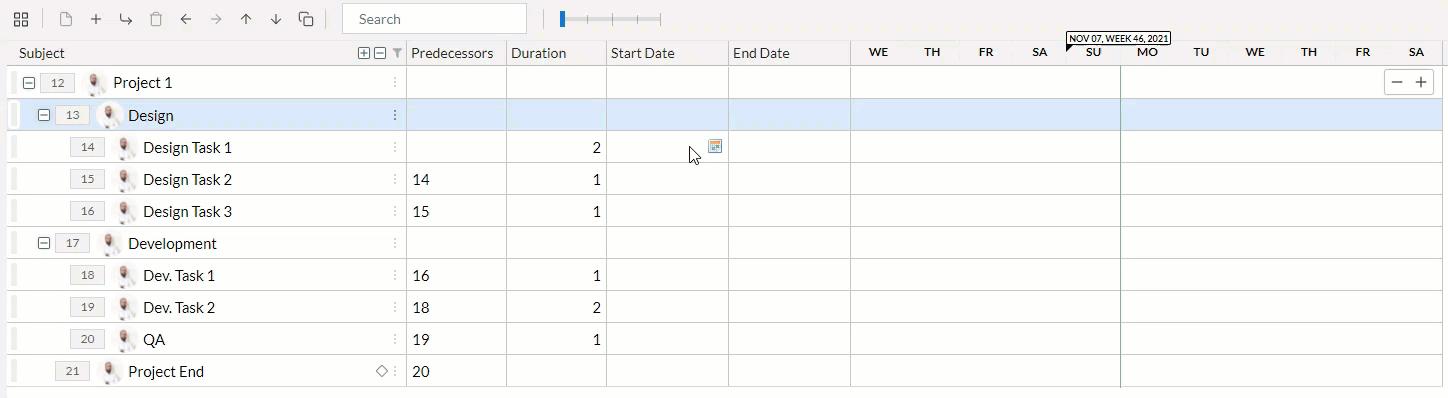
My Favorites View
The projects and items that require your special attention change from time to time. With JustDo’s “My Favorites” view you can focus on the most important items that are relevant for you at this point in time. Simply mark them as favorites and use the new favorites view. Note that a little star marks these items as favorites.
Risk Management
Identifying risks ahead of time, planning for them and dealing with them when they are triggered is crucial in ensuring project’s success. You can now do all that with JustDo’s Risk management module.
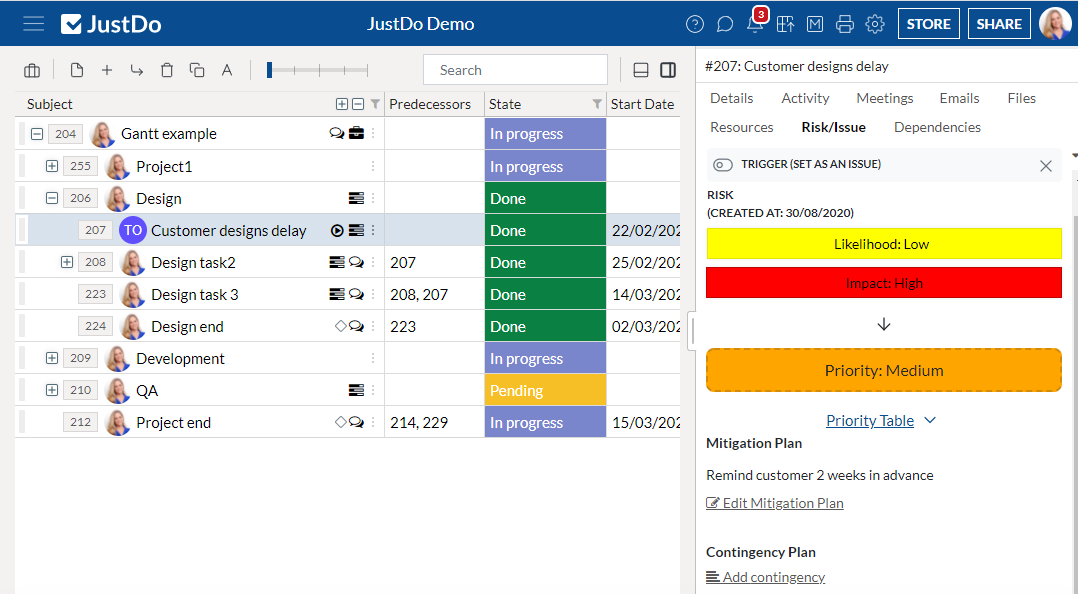
Task Dependencies Tab
Updating a task’s schedule is easy. Yet - you need to be aware of the bigger picture: its predecessors, its successors, are these part of a critical path etc. This is being reflected in the Gannt chart and now you can also see this in the new Dependencies tab of the Task Pane.
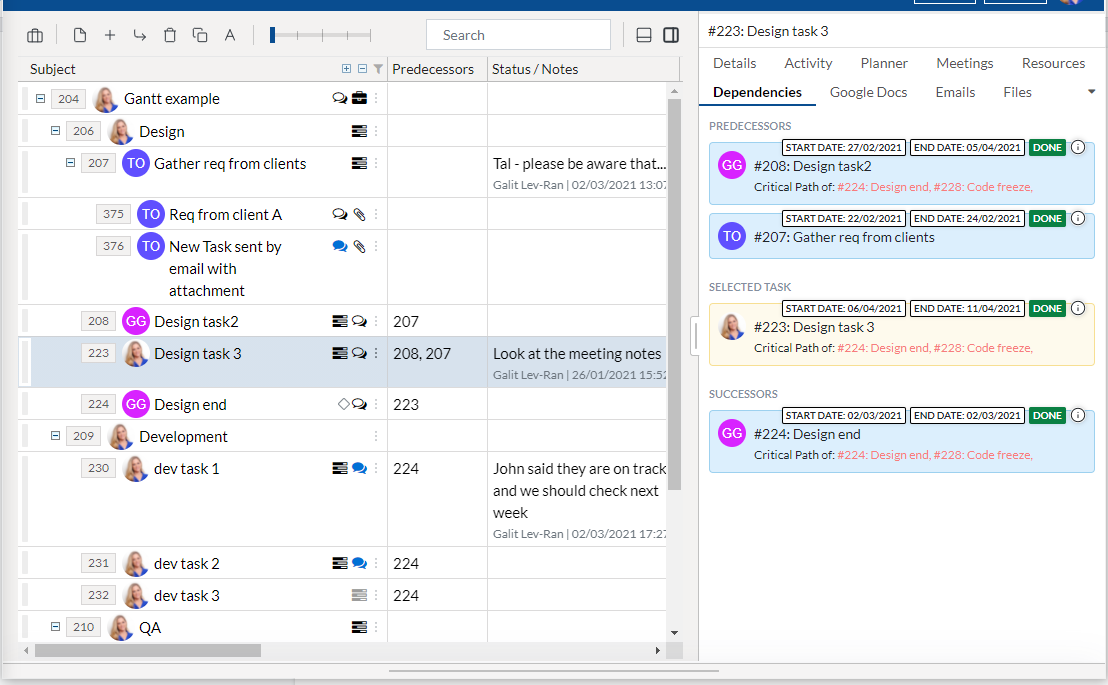
Workload Percentage Allocation
One of the most important tasks as a project manager is to monitor the workload of your users. In the calendar view you can see the workload percentage for each and every employee. This is now calculated based on the hours planned for each task or the workload percentage allocation. For each task you can define the percentage of the work day that the owner would invest in, the system would alert you if there is a conflict between the two.
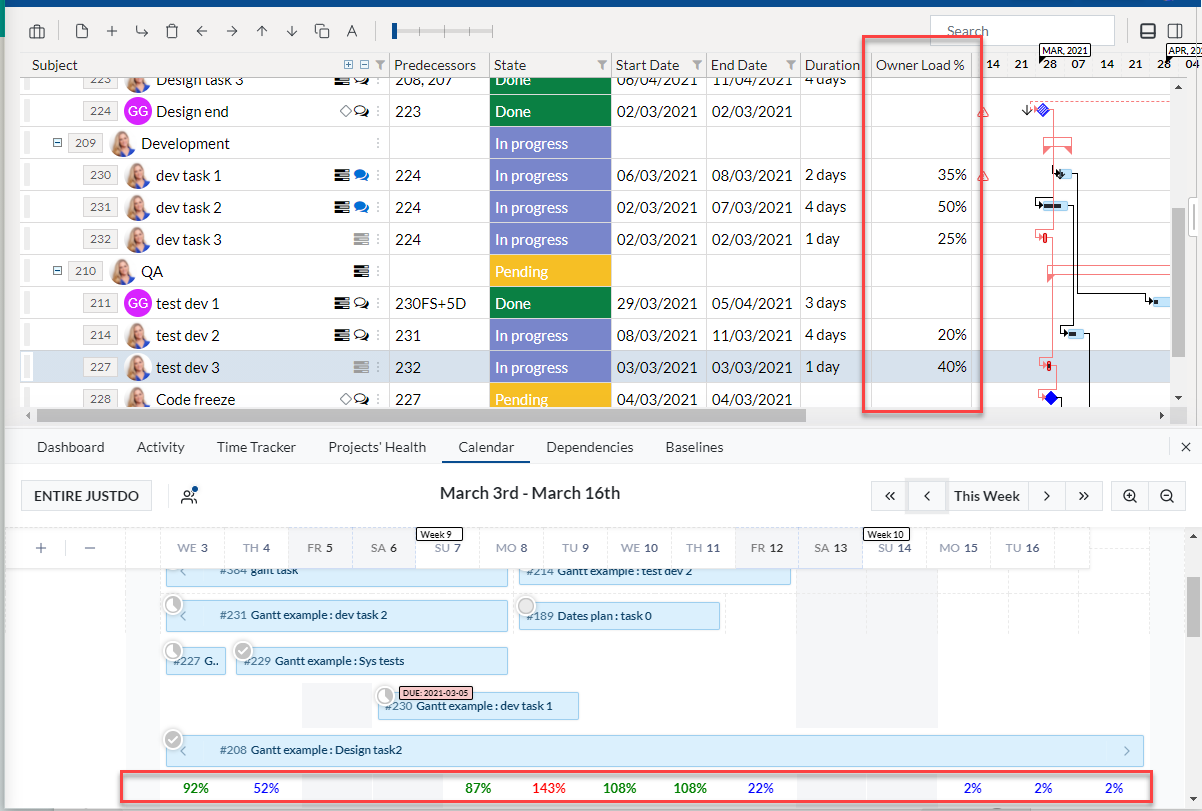
Chat Minimization
JustDo’s smart chat is a very powerful tool for your day to day communication, hence you may be engaged in multiple chats in parallel. You now can easily minimize these chats and quickly get back to them when needed.
Tracking Progress Against a Baseline
It is very useful to compare your project progress to a saved baseline in order to track changes. Now when selecting a baseline to be displayed, you can add to the grid not only the baseline start and end date but also duration and the differences between the task current start and end dates and its duration to the ones saved in the baseline.
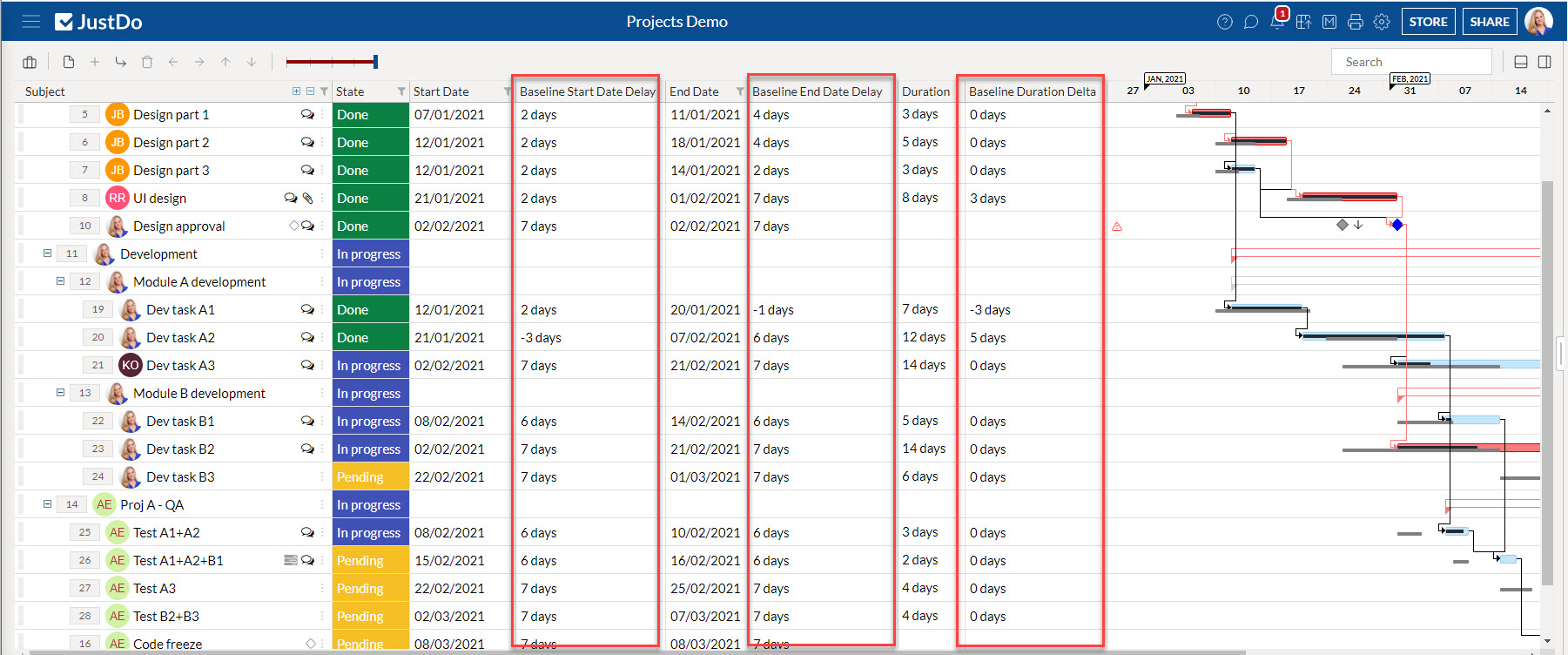
Fresh New Look
We know that not everybody likes to view the platform in the same way. Therefore, we have just added five additional new themes. The default theme is now “Solid Dark Blue” unless you have specifically selected another theme. As always, the theme can be changed in your “Account Preferences”.

Project Health Tab
When dealing with a complex project portfolio, you need to quickly identify the tasks that need your attention. Now, when you enable the new “Projects’ Health” extension you will easily see a list of all tasks that are falling behind or have an alert associated with them.
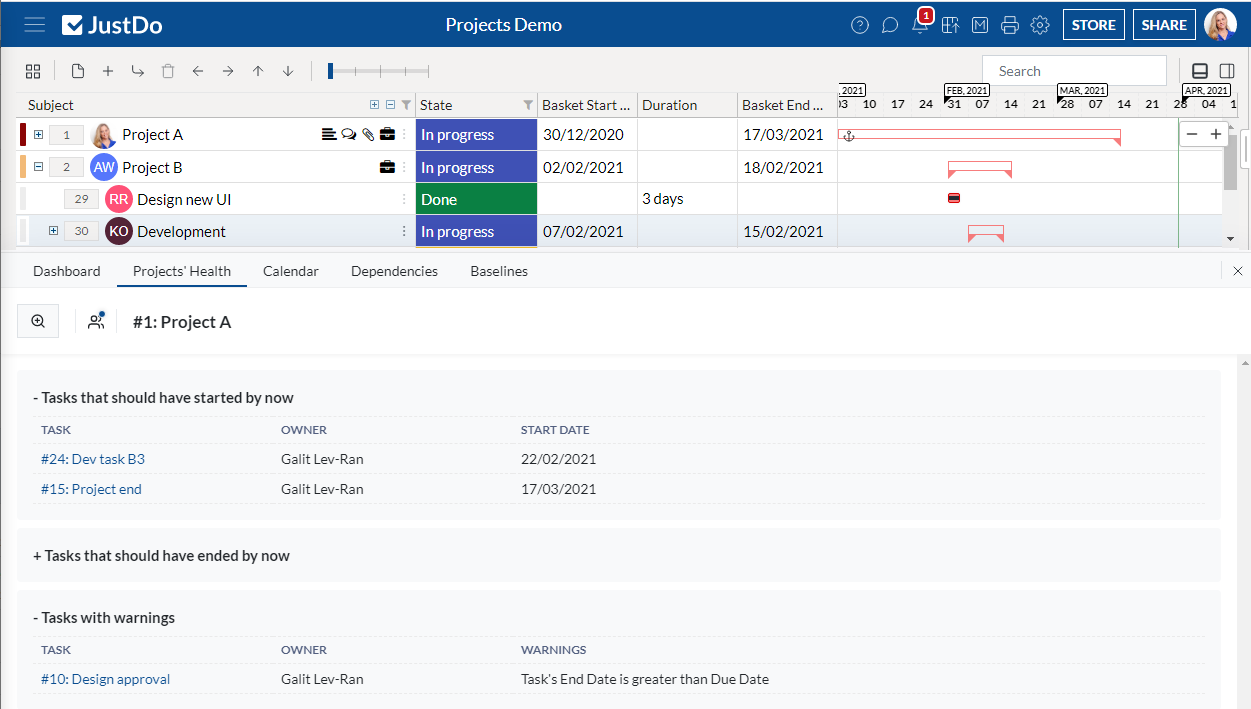
Freeze Subject Column
JustDo allows you to customize your Grid view and add as many columns as you need and want to see. One of these columns can even be a complete Gantt chart. When you scroll right and don't want to lose context you can now freeze the subject column so it always shows up.
Enhanced Importing Capabilities
If you already have tasks or project plans in another platform you do not need to create them all from scratch. You can easily import the task structure from a spreadsheet.
With the enhanced Importing tool, you can easily import systems as well as custom fields and now also the state of each of the tasks and even the inter-task dependencies. This assures a swift and flawless import. An unsupported dependency will show up in red in the predecessor column.
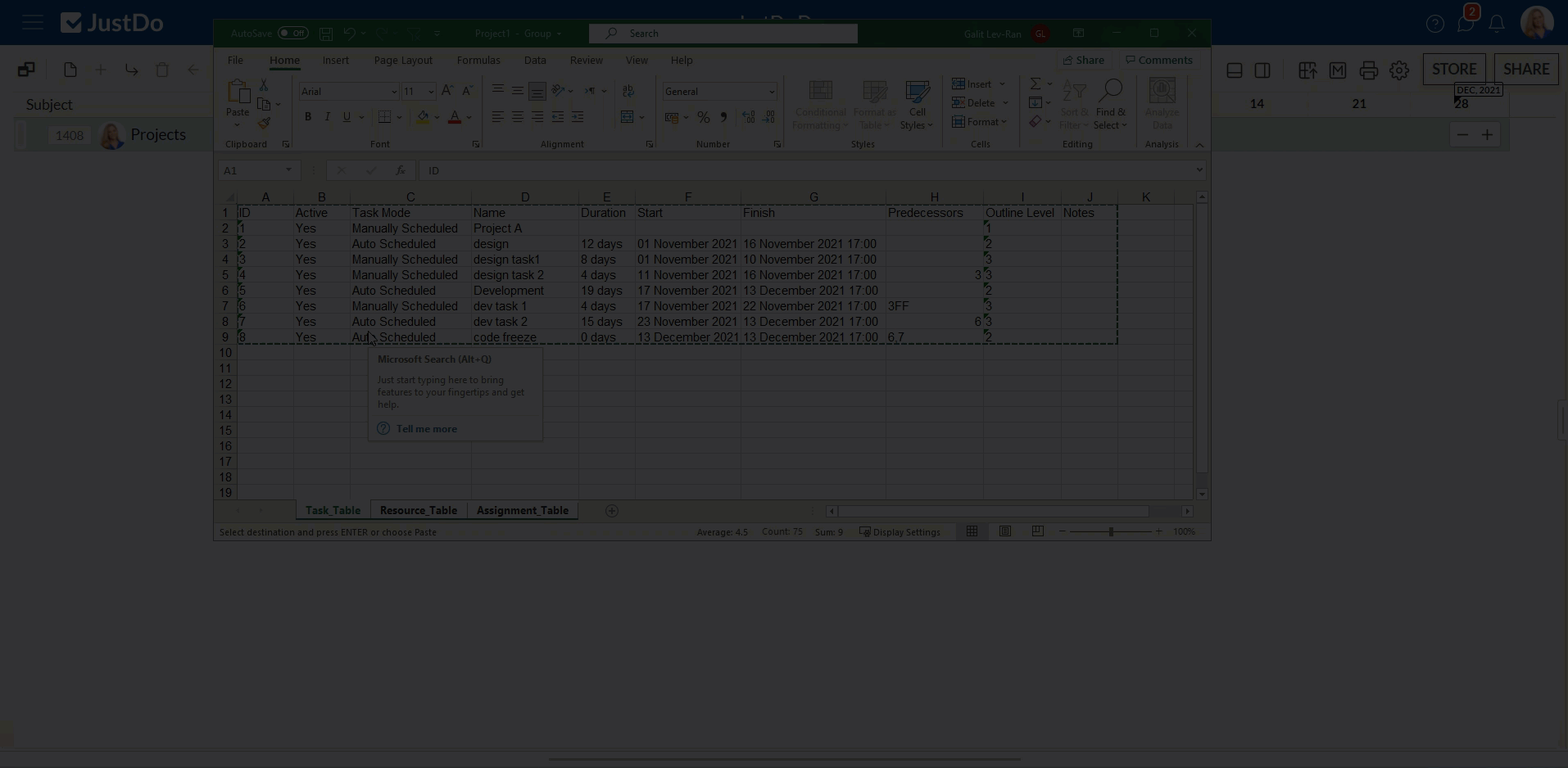
Support Lags and Leads
Sometimes a task can only start a few days after another task ends, in other cases a task can start a few days before another task ends. Now you can easily define this using the predecessor column and the project structure as well as the critical path calculations will immediately reflect that.
New and Improved Gantt
JustDo's Gantt has all the functionality needed in order to manage your project easily, making sure nothing falls between the cracks. Milestones, baskets, critical path, dependencies, automatic timeline building, completion tracking, baselines and much more.
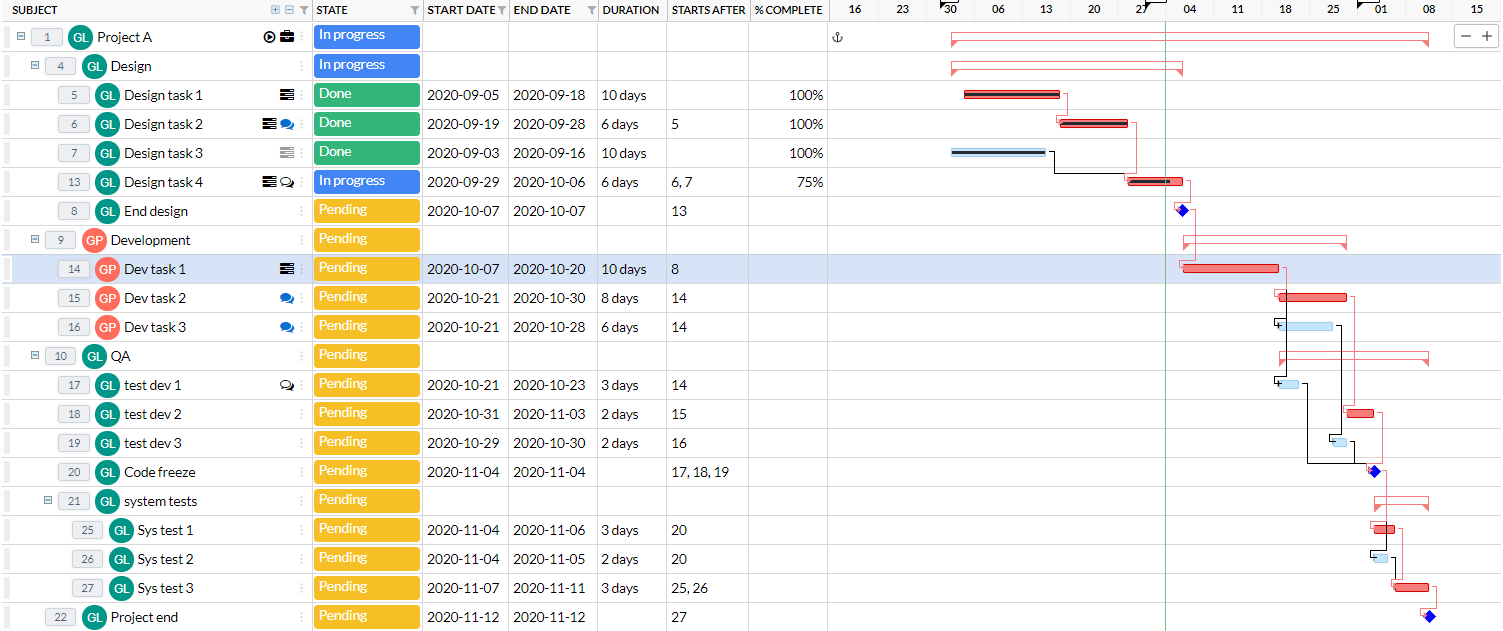
Need More Room?
Tasks may have long descriptions or chat conversations. Now when editing or reading chat messages or the task’s description you can enlarge these to consume the entire tab area.
Colorful and customized STATE Field
By assigning a unique color to each State value you can now grasp the overall status of your tasks at a single glance. In addition you can now customize the labels, reorder the values and hide unused options. This great new capability is available to admins through the new “Configure this JustDo” window that is more user friendly and intuitive

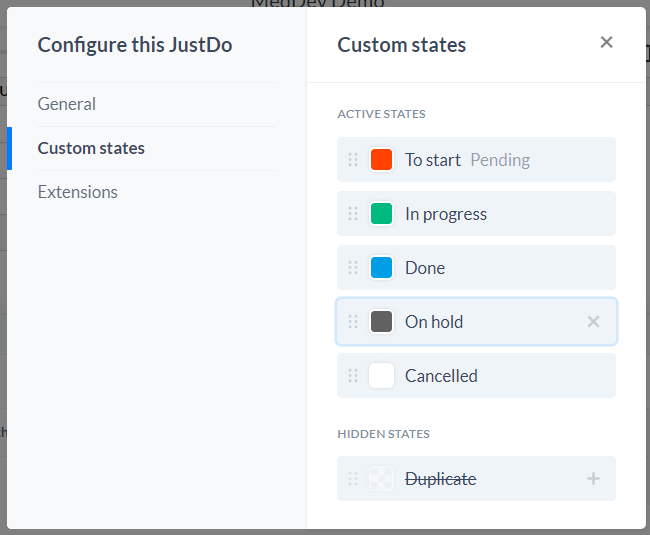
Time Tracker Enhancements
When you need to know the actual hours spent on different tasks by your team members - JustDo’s Time Tracker is your perfect choice. From this version, Admins can view and enter hours for other team members in real-time or in retrospective and generate all necessary reports.
![]()
Double-click to start edit
You can now click on a line and still use the Context Menu (right button) and the indication
icons. If you would like to edit the value simply double click it.
Before After

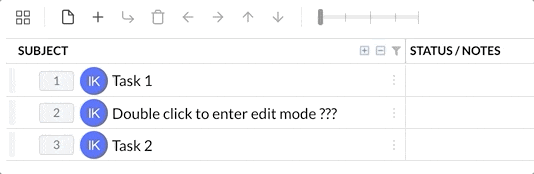
Improved “Context Menu”
The Context Menu (right-click on a Task) which was recently introduced to JustDo has new useful features including Zoom-in and Projects assignment/management. If you haven't checked it yet give it a try now.
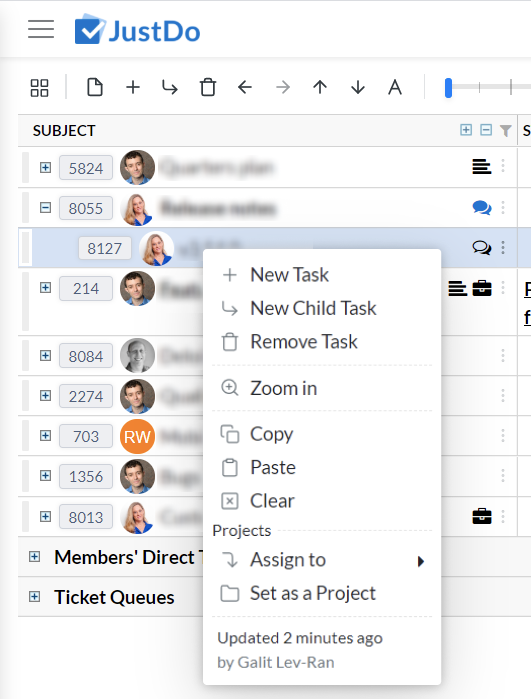
If you can not find the answer, please contact our service center.
Ask a question